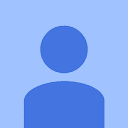GIGA7 – Vietnam eSIM 7GB for 8 days
- Data: 7GB
- Validity: 8 days
- Activation: By sending SMS KH GIGAGO to 8968
- Mobile Network Operator: Itel/Vinaphone
- Local phone number: Yes
- Outgoing calls & SMS: Top up to make outgoing calls
- Delivery time: Immediate, after payment
- Best time to buy: Before departure or in Vietnam
- Validity start: After making an activation call in Vietnam
- Hotspot/Tethering: Yes
- eSIM Validity extension: Not available
$8.90
Out of stock
Description
Enjoy your Trip to Vietnam WITHOUT Worry about Internet Connection!
Vietnam eSIM 7GB data plan is perfect for those with a short trip to Vietnam.
It helps you get connected to internet in Vietnam in minutes; save you from crazy international roaming charges; keep your local SIM and WhatsApp number to communicate with your family or friends. eSIM plan also include Vietnam eSIM number for local calls.
This plan is prepaid and taxes are included, so you don’t have to worry about unexpected extra costs.
This eSIM requires you to text KH GIGAGO to 8968 to activate the data plan. Its validity only starts when you are in Vietnam and successfully send the activating SMS.
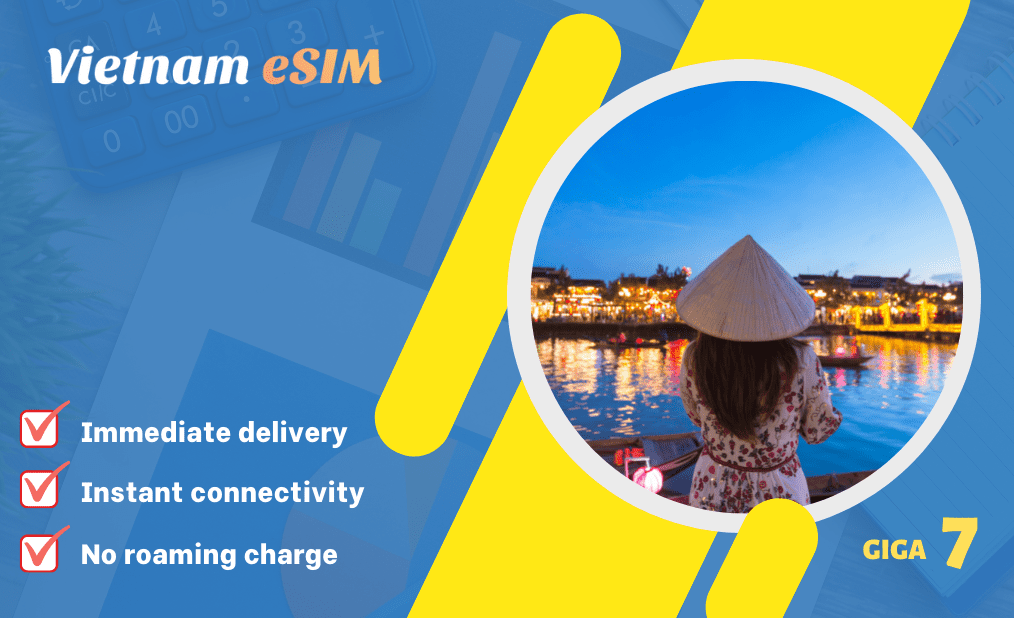
Good to know before purchase
Your phone must be eSIM compatible
Vietnam eSIM only works on unlocked eSIM-compatible phones, including iPhones, Samsung, Google Pixel, etc. Please check full list here.
You can buy 30 days before departure
The eSIM QR code is valid for 30 days of purchase, so you must add and activate the eSIM in Vietnam within 30 days.
You must have a valid email address
This email address functions to receive the eSIM QR Code and installation and activation guide
What we'll send you
Right after your payment, we will send you an email with:
A QR Code
This is the eSIM Vietnam QR Code that you will add to your phone and activate it for your Vietnam travel.
Users' Guide
To guide you through steps to install and activate your Vietnam data eSIM card.
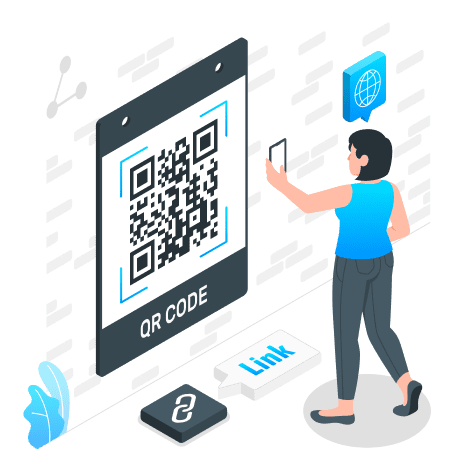
What our Customers say about our eSIMs
Frequently asked questions
Yes, of course. This data eSIM plan is provided by Itel – the biggest MVNO in Vietnam which shares the infrastructure of Vinaphone – the second largest mobile operator in Vietnam with great mobile network throughout Vietnam, no matter where you are.
There are now up to 80 models of mobile phones, smartwatches and laptops supporting eSIM technology, including unlocked iOS and Android phones.
►You can check the full list here.
Yes. For your convenience, you are recommended to do so, but just before your flight. You should also install the eSIM on your device before departure as its installation requires your phone’s wifi connection.
Yes. Incoming calls and SMS are free, and you can top up to make outgoing calls or send SMS. You can also use WhatsApp or Skype through the use of your data plan.
Please be informed that the eSIM QR code can be scanned and installed once only. In case you have any issue adding it to your phone or using its data, please DO NOT REMOVE/DELETE it but contact us for support.
Yes, you can. But you need to contact us to activate your data plan.
Yes, you can. But you need to contact us to activate your data plan.
There are certain reasons to make you not connect to the internet, including:
- You have not select the eSIM for mobile data. In this case, please go to your settings, and select esim for mobile data.
- You have not turn the esim data roaming on. In this case, please turn on the data roaming.
- Your data has been used up.
- Your phone does not accept the network automatically. In this case, please set up your phone APNs as follows:
- For iOS devices: Go to Settings > Cellular/Mobile data > your eSIM > Cellular Data Network, and then enter all APNs as m9-itelecom.
- For Samsung Phones: Go to Settings > Connections > Mobile networks > Access Point Name > Tab Add on top bar > Name it > APN as m9-itelecom
- For Google Pixel Phones: Go to Settings > Network & internet > SIMs > select your eSIM > Access Point Names > Tab + on top bar > Name it > APN as m9-itelecom
If it is not your case, please contact us for support.
Normally, the hotspot will be automatically enabled. But in case it does not work, please set up your eSIM APN as follows:
- For iOS devices: Go to Settings > Cellular/Mobile data > your eSIM > Cellular Data Network, and then enter all APNs as m9-itelecom.
- For Samsung Phones: Go to Settings > Connections > Mobile networks > Access Point Name > Tab Add on top bar > Name it > APN as m9-itelecom
- For Google Pixel Phones: Go to Settings > Network & internet > SIMs > select your eSIM > Access Point Names > Tab + on top bar > Name it > APN as m9-itelecom
For bigger data, please consider other packages, including: